Here how to post multiple photos on your Instagram
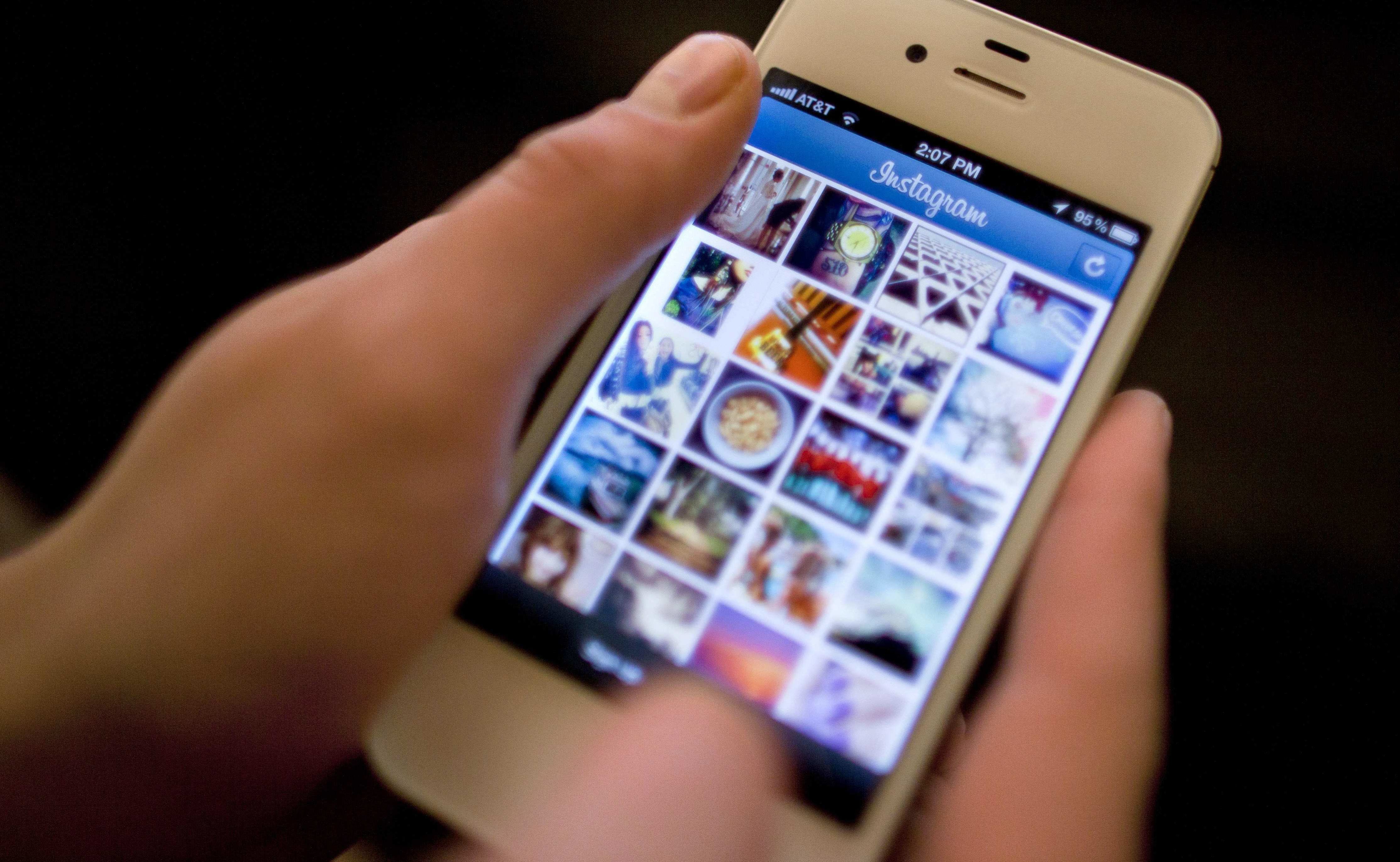
Instagram has launched a new feature that allows users to post multiple photos and videos in one go on the photo-sharing platform. So all those who missed having a photo-album on Instagram, have their prayers answered now.
As of now, the Facebook-owned Instagram allows users to post up to 10 photos or videos simultaneously. These pictures (or videos) appear as one single post to the user’s followers, who need to swipe right or left to see other pictures.
Wonder how you can get going with this new feature, here’s a step by step guide:
1. The first thing that you need to do is update your Instagram app. The new feature is a part of Instagram v10.9 and is available on both Android and iOS.
2. Open your Instagram app.
3. Press the ‘+’ icon to add photos. This will open the images from your gallery and will select the first image by default.
4. Select the ‘Multiple Photos’ icon on the bottom right corner of the image selected. This icon lies on the right side of Boomerang videos and Layout icons.
5. Click on the photos or videos you wish to upload to select them.
6. Press ‘Next’ to edit the photos. All the selected photos will appear like a film strip on doing this.
7. Long press on a picture to delete it or change its position. You can do the latter by dragging and dropping it to the place where you wish to keep it.
8. Select the filter you want to apply on your album.
9. Press ‘Next’.
10. Add a caption if you want to and press the ‘Share’ button.
It’s done. Your album will be shared and all photos will appear as one single post to your followers. They would have an option of liking or commenting on the entire post. While posting a photo album, you can adjust the images as you like when you are selecting them, however, you cannot add filters to individual photos. You have to select one filter for all images being used. Also, as of now Instagram is only using square images or videos for this feature.
GadgetNow









0 Comments